Double-click on the .zip file to unzip and open it.
If your computer has a third party extraction program such as WinZip, 7-Zip or WinRAR, you can also use that option to unzip and extract your file. For more information on how to unzip and extract files using one of these programs, see the corresponding third party developer’s website.
- Vehicles
- Buying
- Engineering
- Owner
-
-
Quality Part & Collection
- Brake
- Battery
- Ford Genuine Parts
-
-
-
SYNC Support
- SYNC™ Support
- SYNC™ 2 Support
- SYNC™ 3 Support
-
Contact Us
- Ford Call Center
-
- Ford Owners Club Myanmar
- About Ford
- Test Drive
- Brochure
SYNC™ SUPPORT
How to transfer update file to a USB drive
To get the most from your SYNCTM system, always ensure you are using the latest version. You can download the latest software updates at no charge from the Owner site.
Please note:
• Ensure your Owner account has been set up, you are logged in and your vehicle has been registered on the Owners site.
• You need a USB drive that holds 2 GB or more and is not password protected. The USB must be FAT format. NTFS format do not work.
• You are logged in to the Owner site.
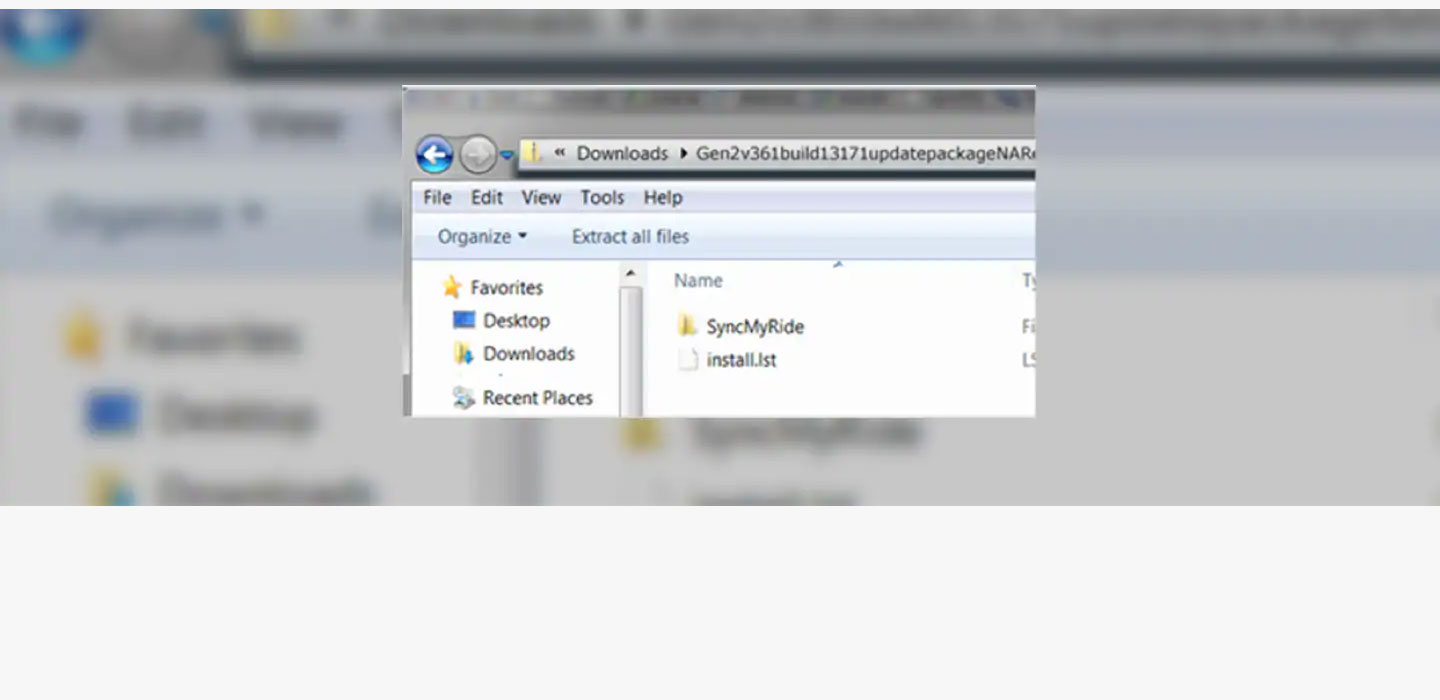
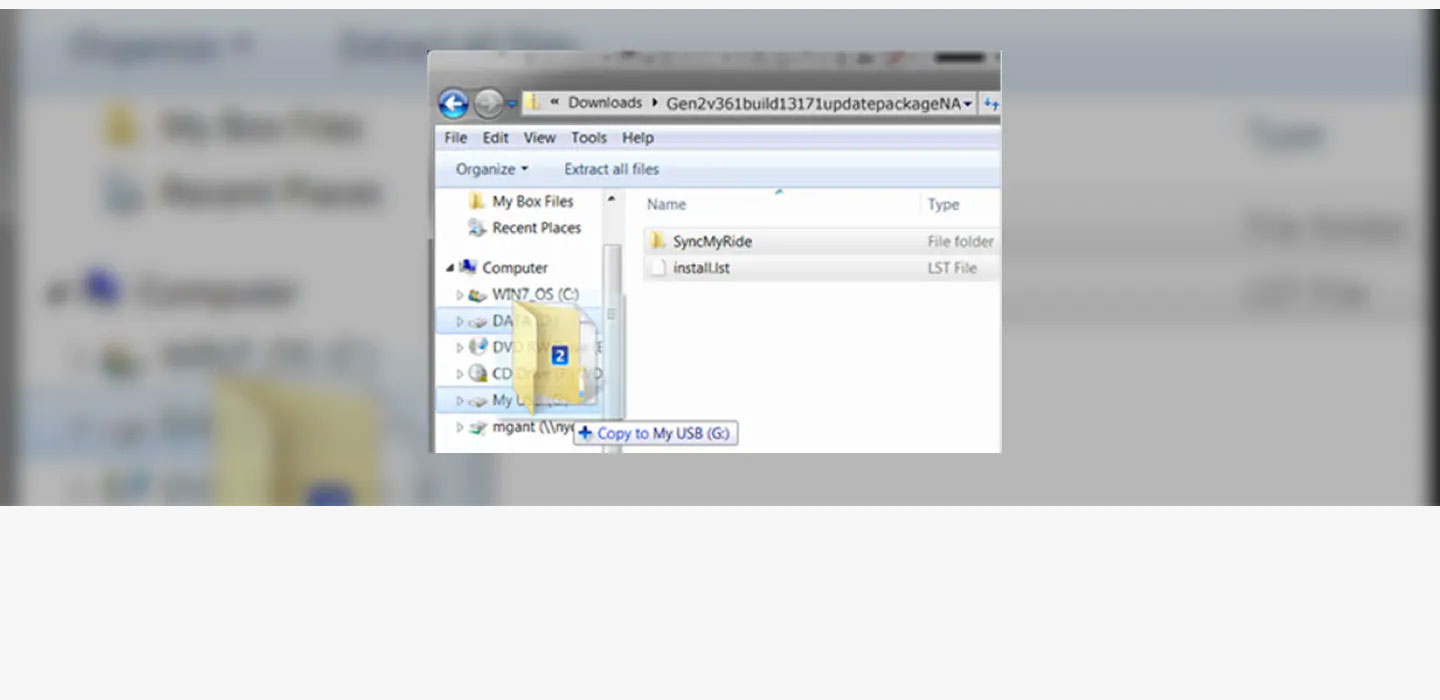
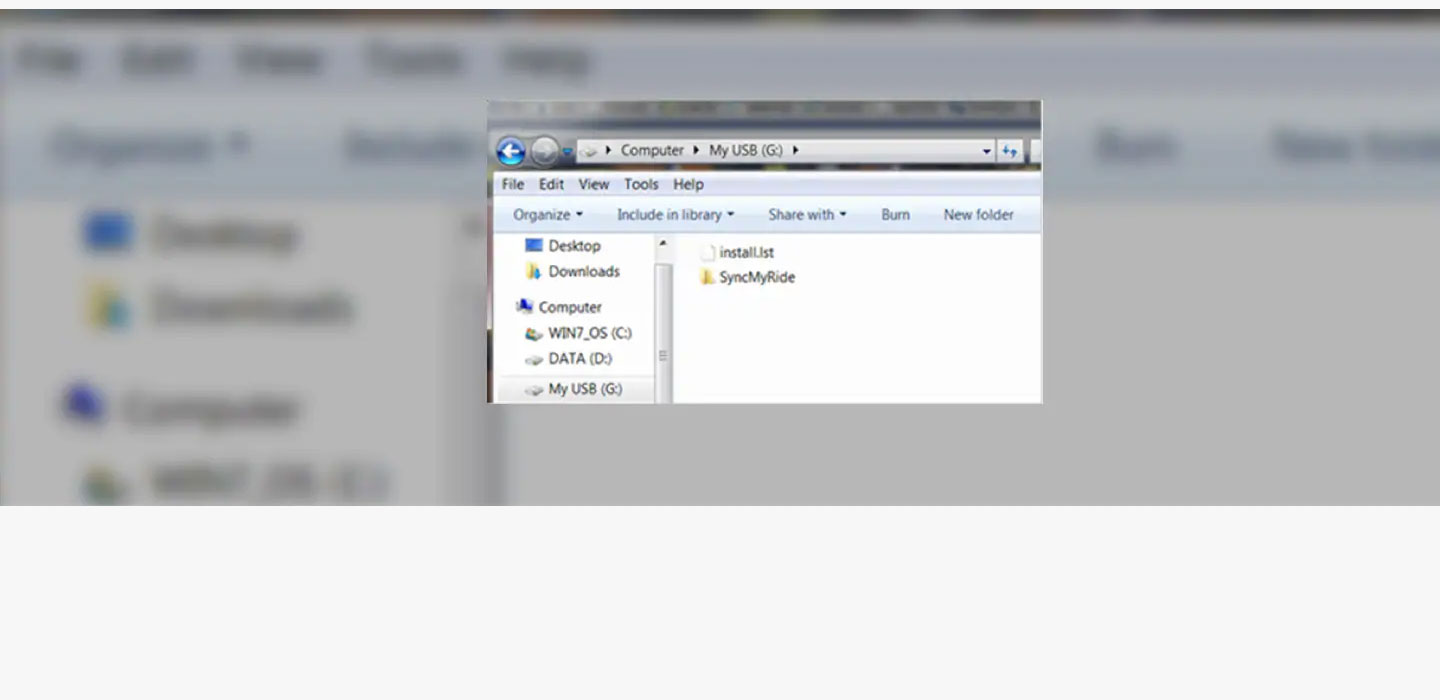
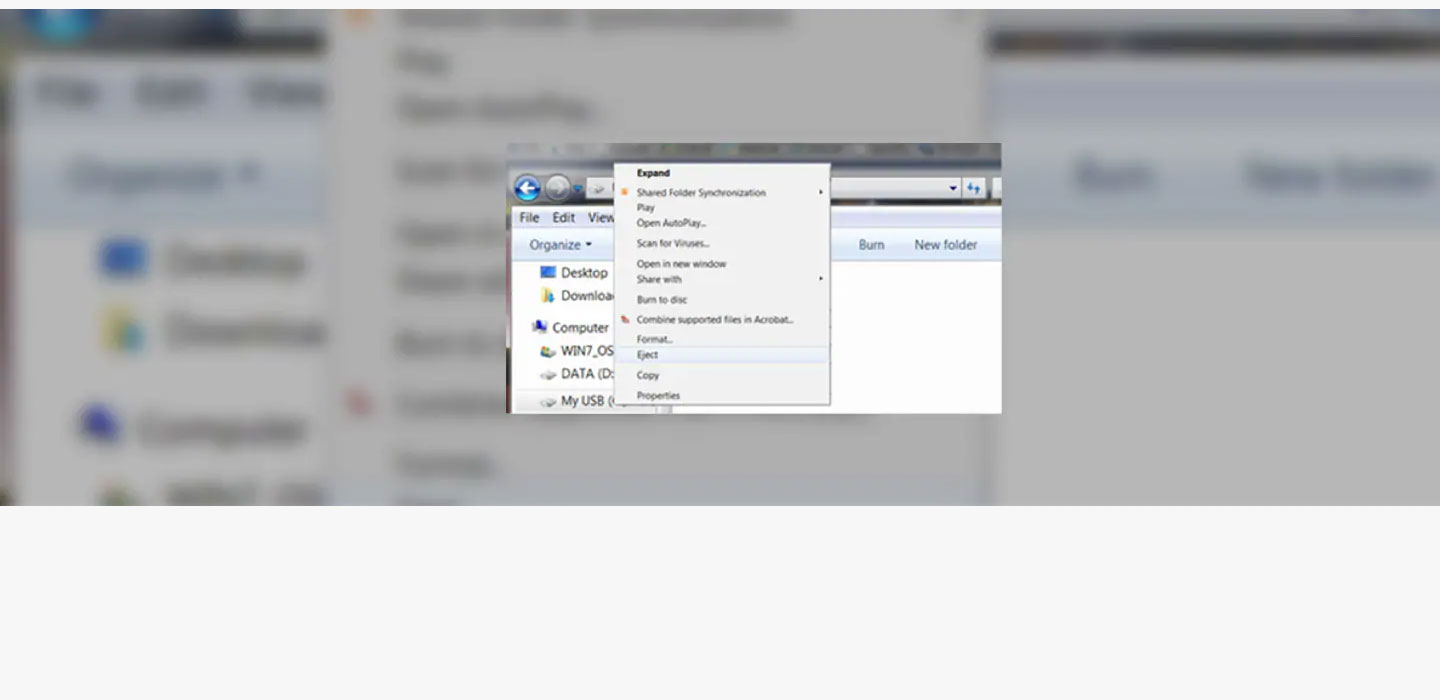
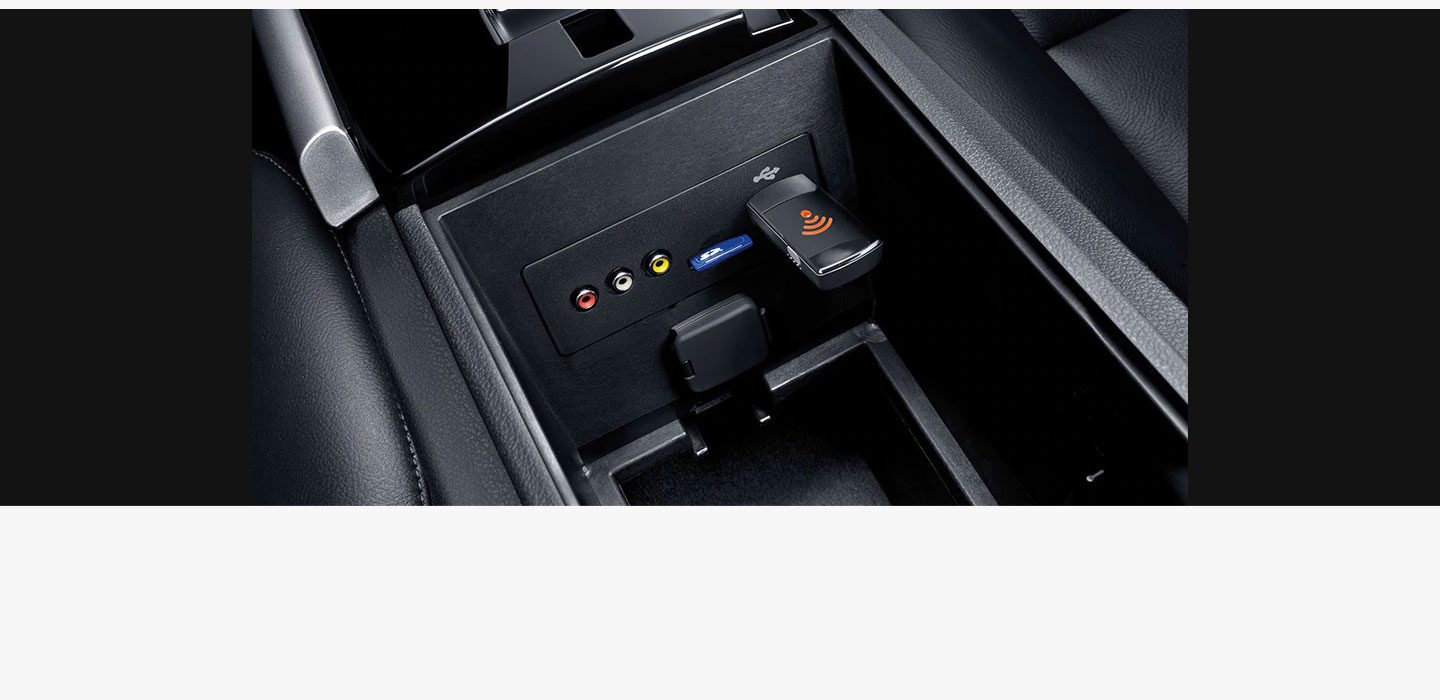
Select all of the items inside the unzipped folder. Drag and drop them onto your USB drive.
NOTE: Installing the software update files in your vehicle works only if the SyncMyRide folders and additional file(s)* are visible on the USB drive. Don’t combine or delete any of the files.
Select your USB Drive to view its contents and ensure that the correct folder and files are listed.
*Your filename(s) and number of files may differ.
Right-click on your USB drive and choose “Eject” to safely eject the USB drive from your computer.
Take the USB drive with you to install the updates in your vehicle.

