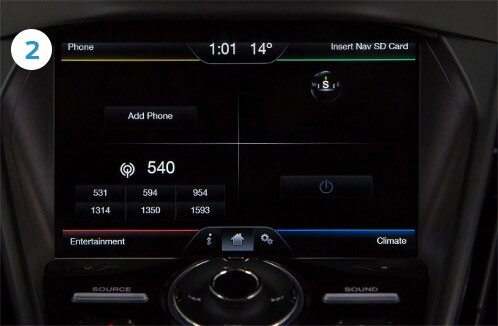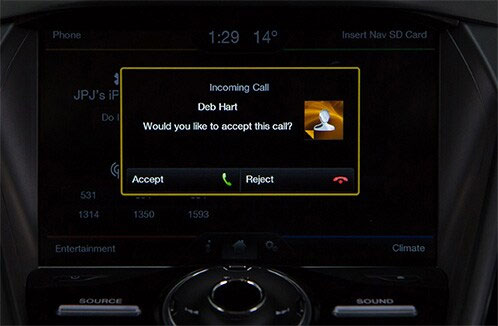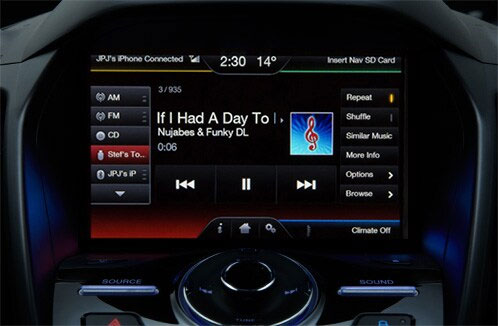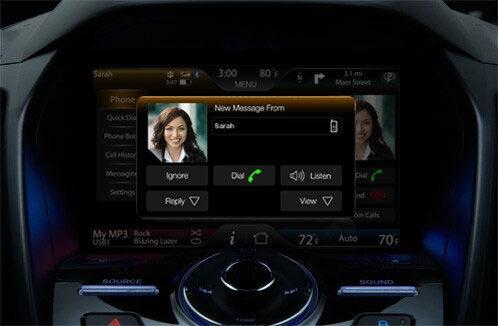SYNC™ 2 SUPPORT
How to speak to SYNC™

- Press the Voice button
- SYNC™ will ask for a command. Speak after you hear the tone.
SYNC™ will confirm your command or ask you to say another one.
Tips:
- SYNC™ can only hear you when it’s in Listening mode, after you’ve pressed the Voice button and SYNCTM has finished speaking
- If you speak while SYNC™ is talking, it can’t hear you or respond properly to your commands
- If SYNC™ is having trouble understanding you, try to reduce background noise, like wind or road noise, by rolling up your windows.